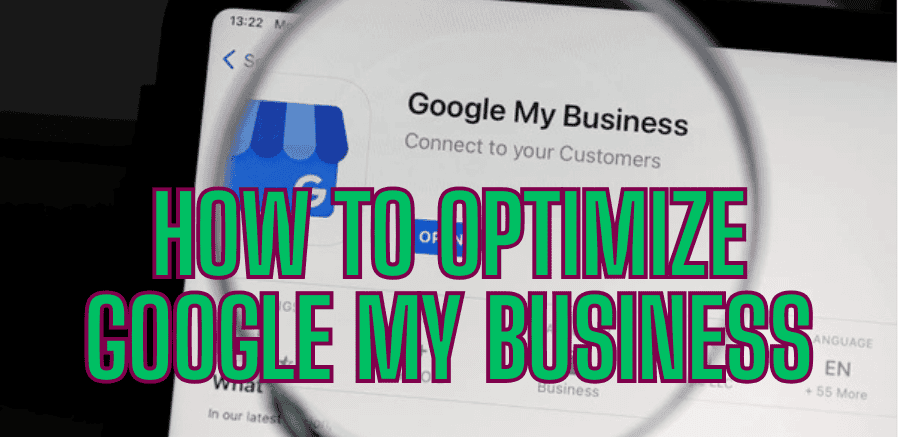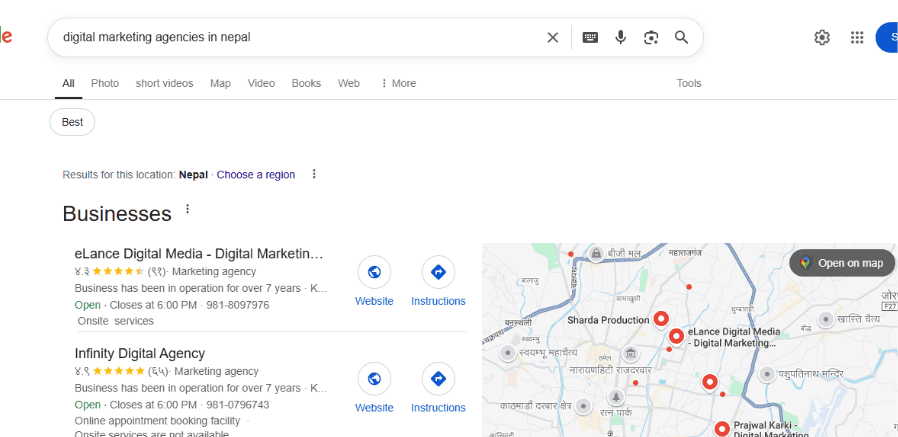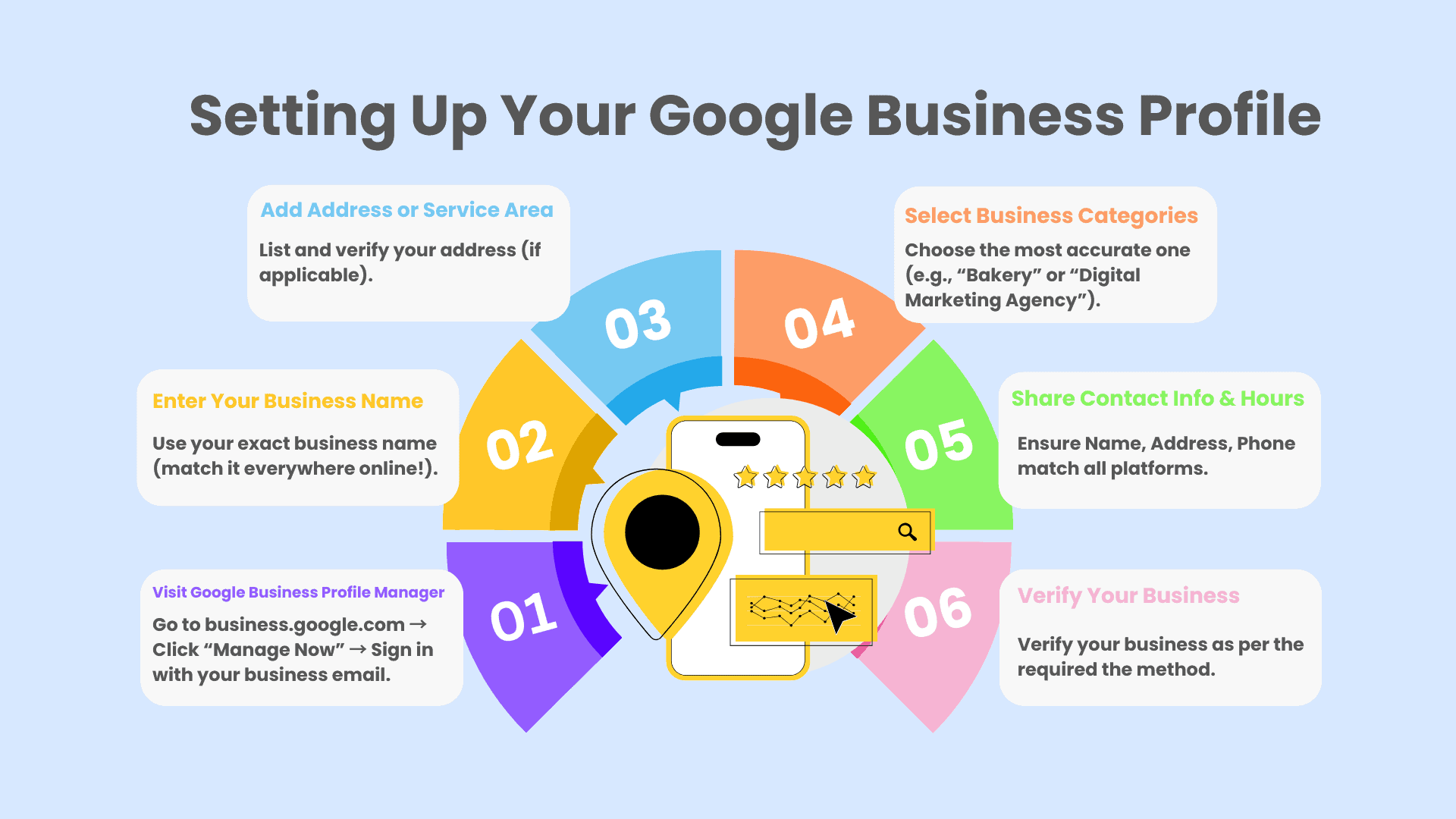Introduction – Why Google My Business Matters for Local SEO
What’s the first thing people do when they need a local restaurant, clinic or other service?
They Google it.
Because the world is digital, local businesses must have strong digital marketing strategies that help with online presence.
That’s where you can begin embracing the benefits of digital marketing to help you shine.
But here’s the problem.
If your business doesn’t appear or shows up with outdated information, the customers will leave before you even have a chance to show what you offer.
That’s where mastering and understanding how to optimize Google My Business (GMB) for local businesses or national brands becomes critical.
You should create a complete, updated and optimized Google Business Profile that ranks higher than your competition’s.
Customer reviews, working hours, photos and other listings data all play an important role in helping a consumer decide whether to hit call or walk away.
So, you must optimize your Google Profile Page if you want more calls, foot traffic, bookings or even visibility on Google Maps.
This guide will help you understand GMB and how to optimize Google My Business to see real local growth.
If you don’t know where to start, consider hiring a digital marketing agency in Nepal that specializes in local SEO services to help direct your strategy.
What is Google My Business and How Does it Work?
Google My Business, now officially known as Google Business Profile, is a free digital tool that allows you to manage and optimize your business’s online presence on Google searches and Google Maps.
These days, digital marketing in Nepal is exploding at a phenomenal rate.
So, when you search for products or services, businesses can instantly pop up with ratings, their location, and reviews of the nearby area.
That’s Google My Business Profile in action.
Experts don’t say “GMB listing is the new homepage for local businesses” for nothing.
It’s the first impression that you can’t afford to get wrong, which is why you must know how to optimize Google My Business.
This is a key step when performing digital marketing for local businesses.
Here’s how it works:
- When someone searches for services or businesses similar to yours, Google will display your Business Profile above all the organic results.
- Google pulls important information from the Business Profile, including address, website, opening hours, customer reviews and posts.
- An optimized Google My Business profile will increase your chances of ranking higher locally on Google and also appearing in the top three local results.
With the rise of the digital economy, setting up and optimizing your GMB Profile is as important as creating a website.
Need help?
Contact eLance Digital Media for local SEO services and bring local customers to your business.
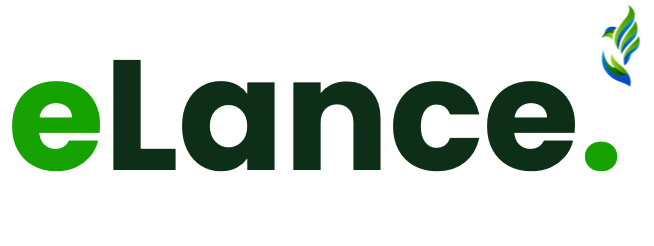
Looking for a Trusted Digital Marketing Partner?
We might be the one!
By clicking the “Get a Call Back” button, you agree and accept the privacy policy of eLance.
What are the Benefits of Google My Business?
Are you thinking, “Is Google My Business worth it?”
Then, the answer is a Big Yes, especially if you want to attract local customers without spending big budgets on ads.
Optimizing your Google Business Profile is not just a recommendation, it is a necessity for any local business that wants paying customers.
Here are some benefits of Google My Business profiles:
Benefit 1: Boosts Your Business’s Local Ranking
When someone searches for “best cafe near me” or “plumber Kathmandu,” Google displays the top 3 local businesses with optimized Google Business Profile listings.
This is called the Google 3-Pack and your business can land there, with a proper GMB setup.
eLance has helped over 50 businesses set up a Google My Business profile and optimize their GMB listing, which resulted in greater online visibility without extra cost.
Benefit 2: Builds Instant Trust and Credibility
A customer engages with your Google My Business listing before visiting your website.
People will trust your business at a glance when you have a full and optimized profile with:
- Great Reviews
- Excellent and clear photos
- Updated listing hours
- Real responses to customer queries
People are much more likely to visit a business they can relate to.
Benefit 3: Convert More Customers
Your GMB listing connects Google users directly to your business.
From your listing, they can:
- Click “Call Now” to call you immediately
- Grab “Directions” for a personal visit
- View your link to your website for your services
According to Google, businesses that optimize Google My Business and its listing report an estimated up to 35% more clicks to the website and 42% requests for directions.
Benefit 4: Get Powerful Insights to Improve Your SEO and Ads Strategy
Within the GMB dashboard, you’ll find Google My Business insights, where you’ll see:
- How did people search for you?
- Where did they come from (maps vs search)?
- What action did they take (calls, clicks or bookings)?
This free information will help you understand how to create ads in Google, refine your SEO strategy and improve your Google Ads campaigns.
For example, if 70% of the people found you with “coffee shop near me,” you can use that keyword for your website SEO too.
Benefit 5: Digital Presence Growth Without Extra Costs
While running paid ads costs you money, the key advantage of Google My Business is that it is 100% FREE.
The only part that does cost anything is your time and attention to optimize the Google Business Profile.
GMB is a free and cost-efficient digital marketing tool for startups, small businesses and service providers.
Benefit 6: Promote Offers, Events and Announcements
One of the amazing benefits of GMB is that it functions as a mini social feed for your business.
Using Google posts, you can promote special offers, upcoming events, important announcements and so on, all from your Google Business profile.
When audiences find your business on Google Maps or Search, these posts will appear in your Google Profile listing.
Example:
A small neighborhood bakery can post a “20% Off This Weekend” post, which is instantly seen by people searching “bakery near me”.
Optimizing Google Posts is an integral part of how to optimize Google My Business page to stay visible, fresh and improve local SEO.
Step-by-Step Guide to Setting Up Your Google Business Profile
Now that you understand what GMB is, let’s go through how to set up Google My Business step-by-step from the beginning:
Step 1: Visit Google Business Profile Manager
Go to Google Business Profile Manager.
Click “Manage Now” and sign in with the official business email.
(Pro Tip: Set up Google Business Profile on mobile for more ease.)
Step 2: State your Business Name
Type in your exact business name as it appears everywhere you are online.
Being consistent is important for SEO.
Step 3: State your Business Address and Service Area
Do you have a physical address?
List your address and verify it.
Do you have a service-based business?
Then, you should define your service areas instead (which is very important for Google My Business service area vs. physical location SEO).
Step 4: Selecting the Right Categories
Most businesses ask, “What are the best Google My Business categories to choose?” and this is where your SEO begins.
After setting up your business address, it is important to pick your primary business category correctly (e.g., “Bakery” or “Digital Marketing Agency”).
Step 5: State Your Contact Information
Fill out your Name, Address and Phone (NAP) and ensure these infos are consistent across all platforms. Consistency of NAP is crucial for the success of local SEO.
Add your website URL and hours of operation to boost credibility.
Step 6: Verify your Google Business Profile
In order to go live, Google needs to verify that your business really exists.
There are several ways to verify your Google My Business, including:
- Postcard Verification (most common)
- Phone Verification
- Email Verification
- Video Verification
Your business profile won’t show on Google Search or Maps until Google verifies it.
How to Optimize Google My Business Listing For Local SEO?
Creating a Google My Business account is just the start.
If you want your business to appear in Google Maps and searches, bringing in real customers, you must optimize your Google My Business listing for local search.
A fully optimized Google Profile means higher rankings, more calls and more trust in your brand.
Now that you’ve created it, the next big question is: How do I optimize my Google My Business so others can see my profile?
Let’s work through it step-by-step:
Write SEO Keyword Rich “From the Business” Description
One of the common digital marketing mistakes companies make is not filling out their Google My Business description or badly stuffing it.
Rather, this part should serve as your pitch to potential customers.
So, how to write Google My Business description so it wins?
- Keep the description between 250 to 750 words without keyword stuffing.
- Describe who you are, what you do and where you serve clearly.
- Incorporate keyword placement in content like “best digital marketing services in Nepal” smartly and naturally.
- Instead of focusing on features, describe the benefits the customers will receive.
Imagine what you would say if a customer asked: “Why should I choose you?”
Example:
“Are you looking for creative graphic design services in Kathmandu?
Our award-winning design team provides professional logos, branding packages and the creation of social media content, customized to every client.”
Select the Right Category and Add Attributes
Selecting the right category is another way to optimize Google My Business Page.
It informs Google exactly what you provide, helping your business appear when the audience performs the right searches.
When selecting categories from the Google My Business category list:
- Choose one specific primary category (e.g, “best digital marketing agency in Nepal” or “Momo shop”).
- Choose additional categories only if they apply (e.g., “Coffee Shop,” “Marketing Consultant”).
But wait, there’s more.
Add Attributes that are going to be valuable, such as:
- Wi-Fi available (for cafes)
- Online appointments (for agencies)
- Delivery service (for restaurants)
Curious about “What is the best Google My Business category list to choose for your business?”
Check out the categories list of the highest-ranking competitors and beat them by being more specific.
Add a List of Products and Services
The next effective way to optimize your Google Business Profile is by listing everything you offer.
Filling out the products or services section allows Google to:
- Connect your business with more and more search queries.
- Help a customer find you and what you provide.
Add Products if you sell:
- Bakery items, apparel, electronics or digital training.
Add Services if you provide:
- SEO strategies and plans, website development, personal training or plumbing repairs.
Best Practice:
When describing each product or service, provide clarity, give pricing (if available) and target your local users.
Set Service Area vs Physical Location
This is a major difference that many people get wrong.
Businesses must set the right service area vs physical location for local search.
Physical Location:
Set this if you have an office, store or cafe that customers must physically visit.
This means you enter your physical address and optimize your map pin.
Service area business:
This is set if you go to the customers (ex, plumber, delivery or digital marketing consultancy).
This means you create a service area (the cities, neighborhoods, zip codes, etc.)
Google allows hybrid listings, which means you can do both.
Here is an example:
Physical Location: “Yoga studio in Kathmandu city center”
Service Area: “Classes available in Patan, Bhaktapur, Lalitpur districts”
Doing this properly will help Google match you with the right searches locally and improve your local visibility in nearby searches.
Enhance Engagement with Photos, Videos and Visual Content
Optimizing your Google My Business requires high-quality images if you want to be found and appear in the Search engine result pages (SERP).
When you upload high-quality images and videos, you are instilling confidence and trust that will help your business rank higher in your geolocation.
Doing so will help Google know that you are actively running a legitimate business and taking full advantage of local SEO opportunities.
So, what should you worry about here?
Types of Photos Every Business Should Upload
- Cover Photo: Upload an engaging, clear and branded photo to make first impressions.
- Logo: Always use the same logo across all your platforms.
- Interior/Exterior Photos: Give potential customers something to look at so they know what to expect.
- Team Photo: Put the faces of your business team (These will be the staff interacting with your customers).
- Product/Services Photos: Showcase best-sellers
Video content ideas
- A short walk-through of your location.
- Behind-the-scenes clips
- Customer testimonial videos
- Product demonstration and explanation of your service
All your uploads must:
- Be high-resolution (720px wide or more)
- Images: JPG and PNG & Video: MP4
- No heavy filters or text and overlays
Every picture should reflect your brand identity, from cover images to the logo.
That’s where the importance of branding truly shines.
The more consistently you upload photos and videos, the more Google and prospective customers will see that you are active.
Get and Manage Customer Reviews Effectively
Getting and managing Google My Business reviews is non-negotiable to build brand credibility, maximize your reach and influence customers’ decisions.
Reviews are not for star ratings, it’s crucial to optimize Google My Business.
It acts as a trust signal for Google and potential customers to decide whether your business is worth their time.
How to Ask for Google Reviews?
- Request reviews as soon as you’ve provided a superb service to a customer.
- Share direct review links that are available from your Google Business Profile.
- Make use of QR codes on thank-you cards or receipts.
How to Respond to Google Business Reviews?
Respond to all reviews quickly and courteously.
- To positive reviewers- Thank you! We are committed to serving you with the best experience.
- To negative reviewers– Respond on time, keep it professional and offer to find solutions.
Why respond to Google reviews?
Responding to Google My Business reviews regularly increases your visibility, builds trust and helps to optimize your Google My Business profile to rank in searches.
Use the Q&A Section to Build Trust and Pre-Sell
Google Profile QnA can be your secret weapon to optimize Google My Business Page.
Optimizing your Google My Business listing can involve more than just a few photos and a couple of descriptions.
You can also answer questions, even before the potential customer asks.
The Google My Business Q&A section allows you to build immediate trust.
Here is how:
- Think of the questions customers frequently ask and add them (e.g., “What is your return policy?” or “Will you deliver the product to my home?”)
- Make your answer short, friendly and assuring.
- Don’t let customer questions linger. Take time to answer those, as Google pays attention to that, too.
- Be sure to naturally include the right words related to your area of services, products or specialities in your answers. (e.g., “We do offer 24/7 plumbing services in the Kathmandu valley.”)
This strategy with the Google My Business Q&A section allows you to pre-sell your services, improve your local SEO and have Google see your profile as more complete.
Add Booking, Ordering and Messaging Features
Customers today expect things to happen instantly.
By turning on the booking option on GMB, you allow the potential customer to book an appointment, order food or schedule a service without having to visit your website.
Here’s how you can get started optimizing this area:
- Order food: If you have a restaurant, simply link with services like Foodmandu or Bhojdeal in Nepal.
- Book appointments: Salons, clinics and other service providers can connect their calendars directly to booking calendars.
- Messaging: Turn on Google My Business messaging in the mobile app. This lets customers interact with you immediately, asking questions or securing their booking.
A fully optimized Google Business Profile that includes Instant Actions to entice customers is greatly beneficial to help you rank on Google faster and build customer retention quicker.
How to Add Multiple Locations on Google Maps and Manage Listings?
So, your business is doing great and now, you plan to expand your business into new cities?
Google My Business allows you to create multiple location profiles and manage them all under one dashboard.
This is how you can add multiple locations to GMB:
Step 1: Create or Claim Your Main Profile
First thing you need to do is confirm that your primary business profile is active and fully optimized.
Step 2: Use the Bulk Location Management tool
If you have 10 or more locations, you can bulk upload every listing.
This means you can use their spreadsheet format, saving lots of time.
Step 3: Create a Location Group (Business Account)
Rather than keeping the locations as independent locations, you may organize them as a group.
This way, you can improve team collaboration and easily give access control to your team.
Step 4: Assign Location to Google Profile Manager
Now you can give a trusted employee, or perhaps a digital marketing agency in Nepal, like Elance, can help with updating contents, running local offers or responding quickly to reviews.
Step 5: NAP Integrity Check with All Listings
Be sure to always use exactly the same Name, Address and Phone (NAP) details, which is imperative for local SEO performance.
Inconsistency in NAP details for your business can negatively impact Local SEO rankings.
Pro Tip: After you have added all the locations to Google My Business, ensure you optimize each listing.
Update categories, add local photos and make use of city-specific keywords.
Monitor and Analyze Google Business Profile Performance
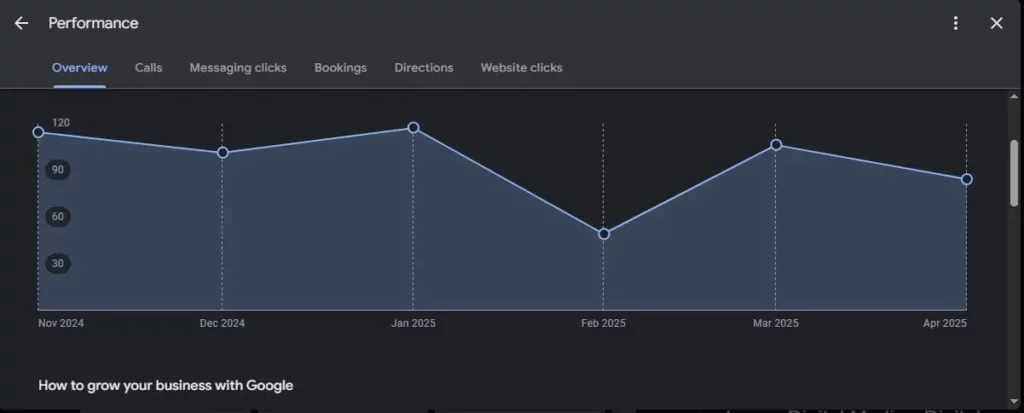
You have completed tasks like creating and optimizing Google My Business, but you still have unfinished work.
Now, you must monitor and assess the performance of your listing regularly to ensure your local visibility improves.
Here is how to do that below:
GMB Insights
On the left-hand side of your Google Business dashboard, click on the Insights option to see how people are finding and engaging with your listing.
Monitor Important Metrics:
- Views: The total amount of time your profile shows up in Search or Maps.
- Direction Requests: The amount of time users requested driving directions.
- Phone Calls: The number of calls made directly from your profile.
- Website Clicks: Traffic to your site.
- Bookings Messaging: Customer-initiated actions (if you have enabled).
Use Metrics to Optimize Your Local SEO
When you are reviewing marketing metrics, it may help indicate what you are succeeding well.
For example, if you confirm that your profile views are increasing due to your profile photos, adding more quality photos may be an important factor!
Google Analytics
Link your GMB listing to your website’s Google Analytics to create social media tracking reports to see how many users of your website came from your GMB Listing.
As you review these metrics regularly, you will find patterns like peak days for calls or popular services searched.
Thereafter, you can improve your content and posting strategy accordingly.
Recover, Reinstate or Troubleshoot a GMB Listing
You can do everything right, but sometimes your Google Profile will have issues and even get suspended.
It’s important to know how to recover a suspended Google Business account or fix minor problems immediately, which maintains your Local SEO intact.
When a listing is suspended, your business disappears from Google Search and Maps.
This is due to a violation of the guidelines and in the majority of instances, companies are not even aware of it.
Some standard reasons why Google Business Profile is suspended:
- Inconsistent name, address and phone (NAP)
- Keyword stuffing in the Business name and description
- Violating Google’s service area policies
- Having a virtual office address
How to Recover Suspended Google Business Profile?
You can recover a suspended Google My Business listing by:
- Ensure your business profile is in line with Google’s guidelines.
- Fix incorrect addresses, delete spammy words or fix duplicates.
- Fill out the Reinstatement Form:
- Go to the GMB reinstatement form and select Submit an appeal.
- Fill out the form with as much accurate information as possible about your business.
- Add proof documents (page bill, business license and storefront photos).
Google usually takes 3–7 business days to review the reinstatement.
Fix Common GMB Problems and Issues
Negligent mistakes on your Google Business Profile will decrease your ranking and credibility, even if you are not suspended.
Here’s how to correct them:
Duplicate Listings:
Use the “Manage Locations” feature in Google My Business to merge (if you are a multi-location business) or remove any duplicate accounts.
Incorrect NAP:
Ensure your name, address and phone number are exactly the same on your GMB page, website, social media and directories.
Service Area Mismatch:
Know the Google My Business service area vs. physical location.
If you’re providing a service (catering or plumbing), use an established service area (not physical location).
Review Issues:
Got spam or abusive reviews?
Have the reviews reported for removal by your GMB dashboard.
How Elance Helps Optimize Google Business Profiles for Local Clients in Nepal
When it comes to helping businesses in Nepal thrive in the local market, eLane, a top-rated digital marketing agency, goes beyond the basic GMB setup.
We help supercharge your business’s online presence for maximum visibility and get real results.
Here’s how we do it:
Local SEO Domination through GMB Optimization
Our experts will not just create but optimize your Google My Business Profile, ensuring:
- Consistent NAP (Name, Address, Phone) across all listings.
- A comprehensive profile set up, such as descriptions, services, attributes and service areas.
- Frequently update photos and videos to show your business.
- We post timely across all channels to make your profile noticeable.
- Use keyword-rich descriptions to improve the odds of displaying on local search results.
Build Your Local Authority with Citations
In addition to GMB optimization, we will help you build high-authority citations in Nepal-based directories.
Citations help tell Google that your business is verifiable and therefore help improve your rank on local maps packs and organic search.
We will:
- Consistently list your business across the top Nepal directories.
- Submit your business to actual directories that cater to your particular industry.
By choosing eLance, you’re not just getting listings, you’re building a competitive digital front for your business that keeps attracting local customers.
Conclusion
The importance of your Google Business Profile listing has increased more than ever before.
In a fast-paced digital world, it is no longer just another online listing for your brand rather your brand’s very first impression.
Knowing how to optimize Google My Business listing can increase visibility, attract ready-to-buy customers and build long-lasting trust.
All the details are important, from the right business information, regular updates, continuous reviews and the addition of service areas.
Understanding the importance of branding and using the right SEO tactics with GMB is crucial if you want to get ahead in your local market.
Do you want to grow faster and save the guesswork?
Call eLance NOW and do a GMB audit and personalized optimization plan for your business.
Get the advantage your local business deserves with our experts.
FAQs
To maximize how your Google My Business listing appears in local search results, you should fill out every section (name, address, phone, hours), write keyword-rich descriptions of your business, upload good-quality photos, get good reviews and post updates every week.
Additionally, you should watch the settings for your service area, use relevant categories, and keep your NAP (Name, Address, Phone) consistent through all platforms.
The most effective Google My Business categories are the ones that perfectly reflect your exact service.
Choose a primary category that reflects how your business sees itself (for example, “digital marketing agency,” “restaurant,” “plumbing service,” etc.).
Then choose secondary categories for similar services.
When you are setting up or making changes to your listing, you can verify your Google My Business listing by phone.
If you are eligible, simply click “Verify by phone”.
Google will call you and provide a unique verification code.
Simply enter the code to instantly verify your listing.
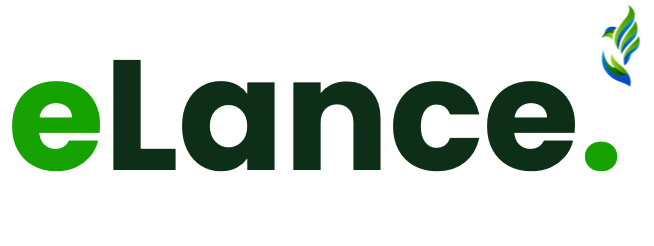
Looking for a Trusted Digital Marketing Partner?
We might be the one!
By clicking the “Get a Call Back” button, you agree and accept the privacy policy of eLance.